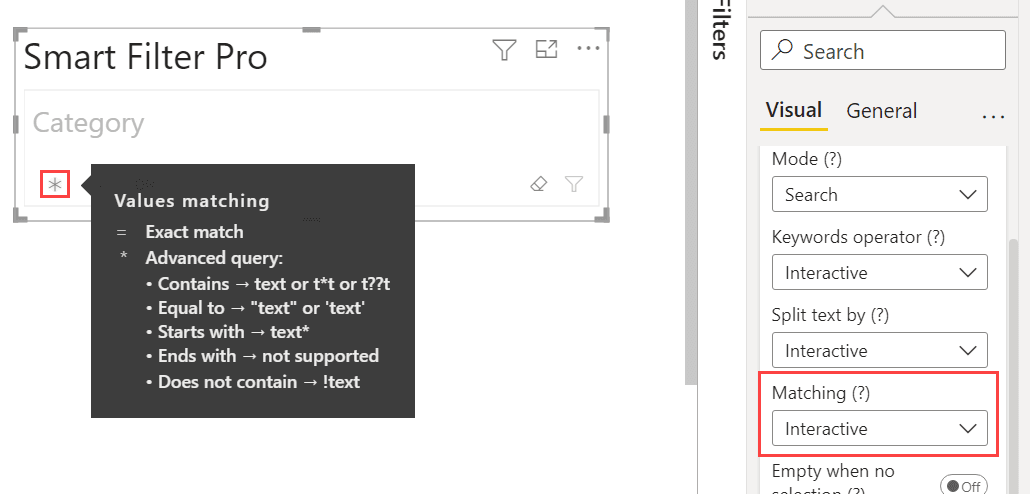Matching Search mode
Default value: Interactive
This option allows you to define how the search is performed with the Search mode.
To learn how search works and the full syntax you can use, see: How to Search in Search Mode
You can choose between:
This feature is similar to the Default Condition for Text of Filter mode, but introduces fundamental differences.
Exact Match
Let us say you want to filter with the Audio category. If you type audio and the Matching value is chosen as Exact match, then the results will be filtered displaying category that is exactly equal to audio.
Note that the search is always case insensitive.
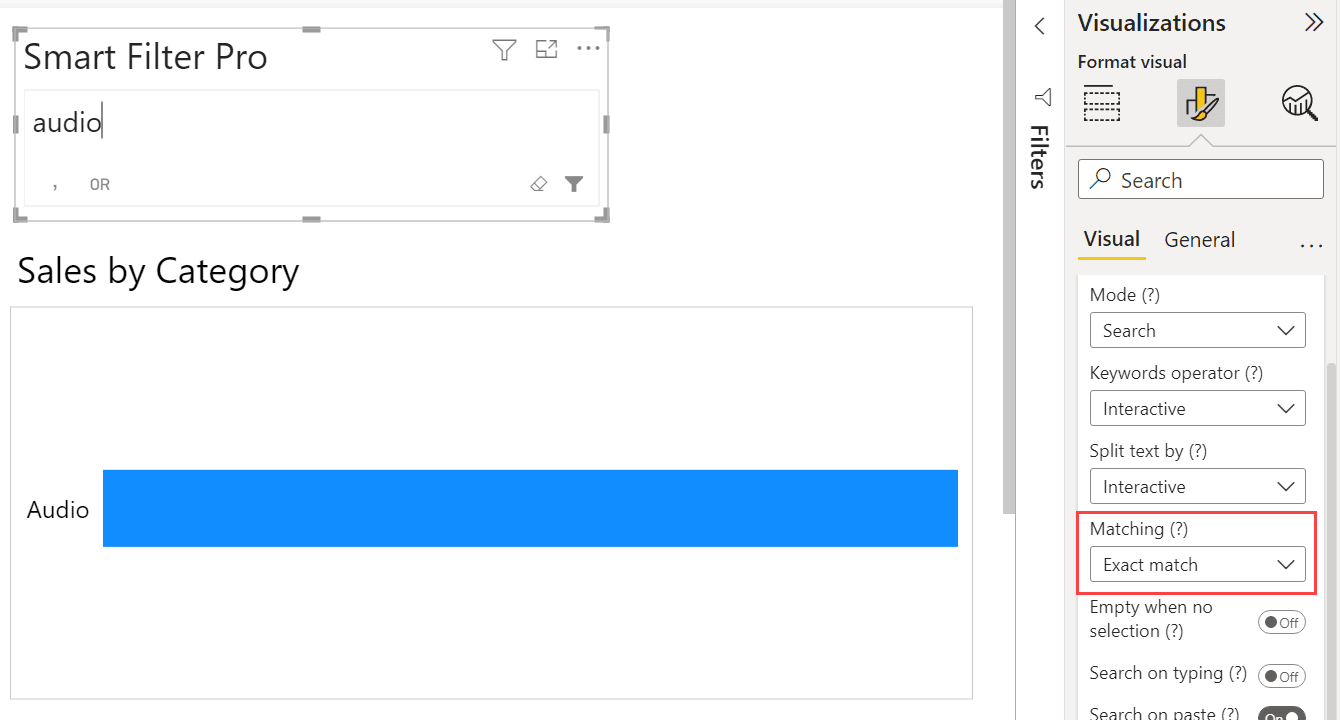
Contains/Wildcards
If you choose Contains/wildcards as the Matching value, then you can specify any keyword to have items containing that keyword, or even wildcards can be applied explicitly.
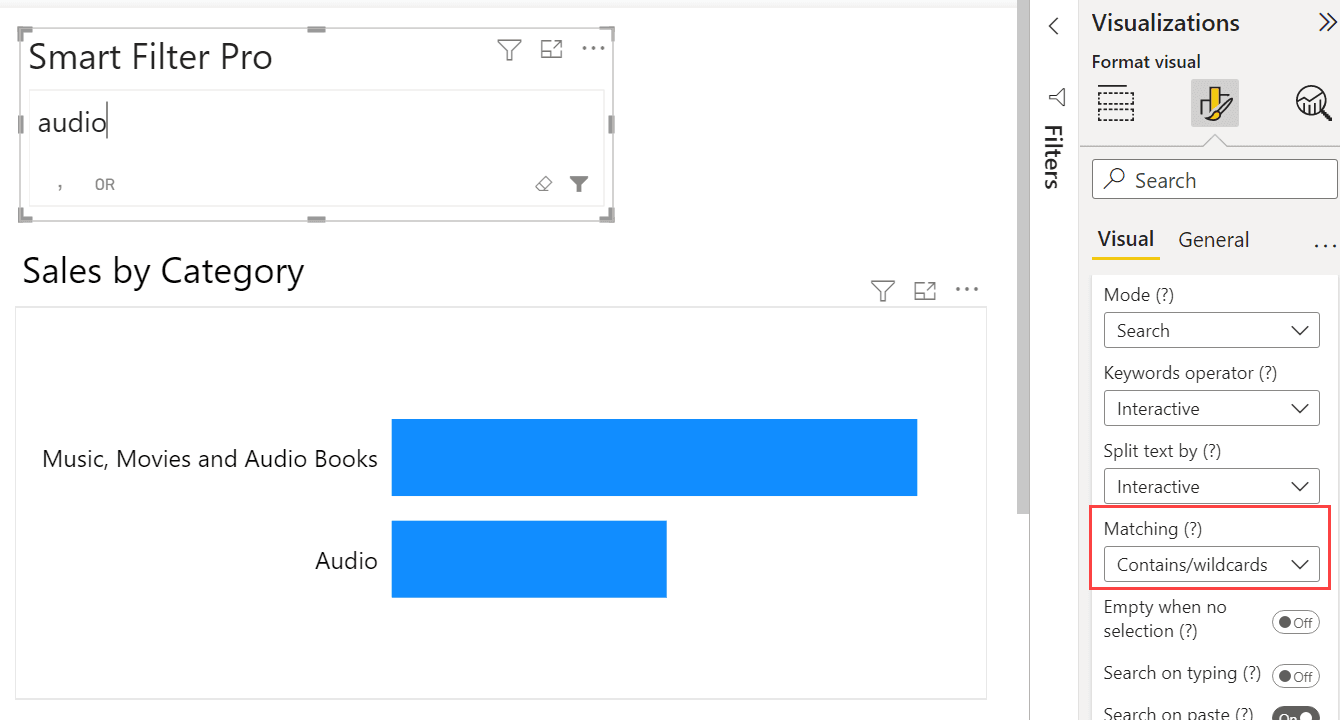
For instance, in the above example where the keyword audio is specified in the search box, you will see all the categories containing audio, including the category Music, Movies, and Audio Books.
Interactive
If you choose Interactive as matching method, a toggle is displayed in the search box to switch from one mode to another even in Reading view. This means that not only the report designer can change the matching but also the end users.
Moreover, the toggle shows a hover tooltip with a summary of the syntax you can use in both modes.