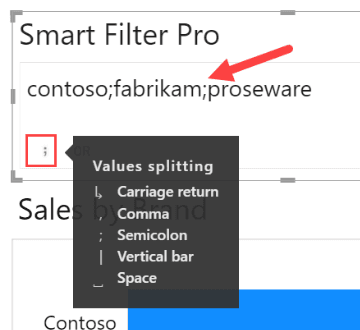Split Text by Search mode
Default value: Interactive
This options allows you to choose the character which can be used as a separator to split the entered/pasted text into the search box into multiple keywords.
Let us say you have Smart Filter Pro in Search mode connected to a Brands field and you choose Space as the character for splitting. If you want to apply a filter for Contoso, Fabrikam, and Proseware brands, you just need to type each brand in the search box separated by a space.
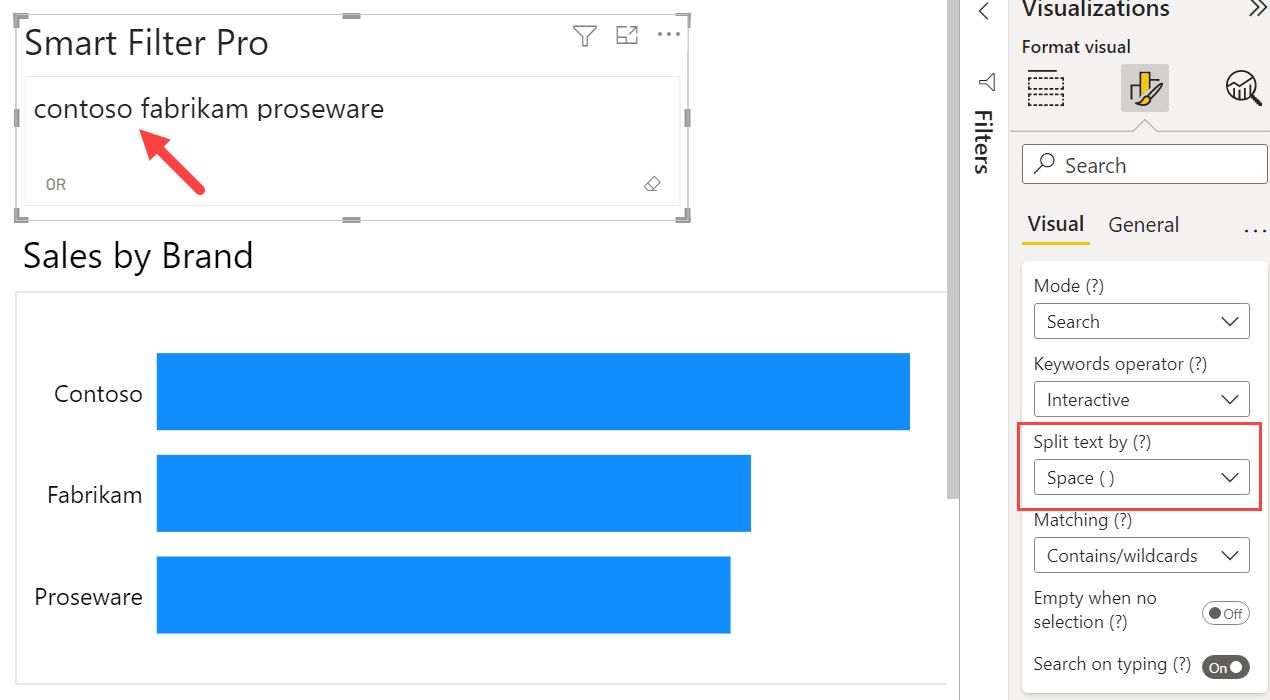
Other than Space, the special characters used as separators are Carriage return, Comma, Semicolon, and Vertical bar.
In case Carriage return is chosen, each line in the search box is treated as the value to search for when applying the filter.
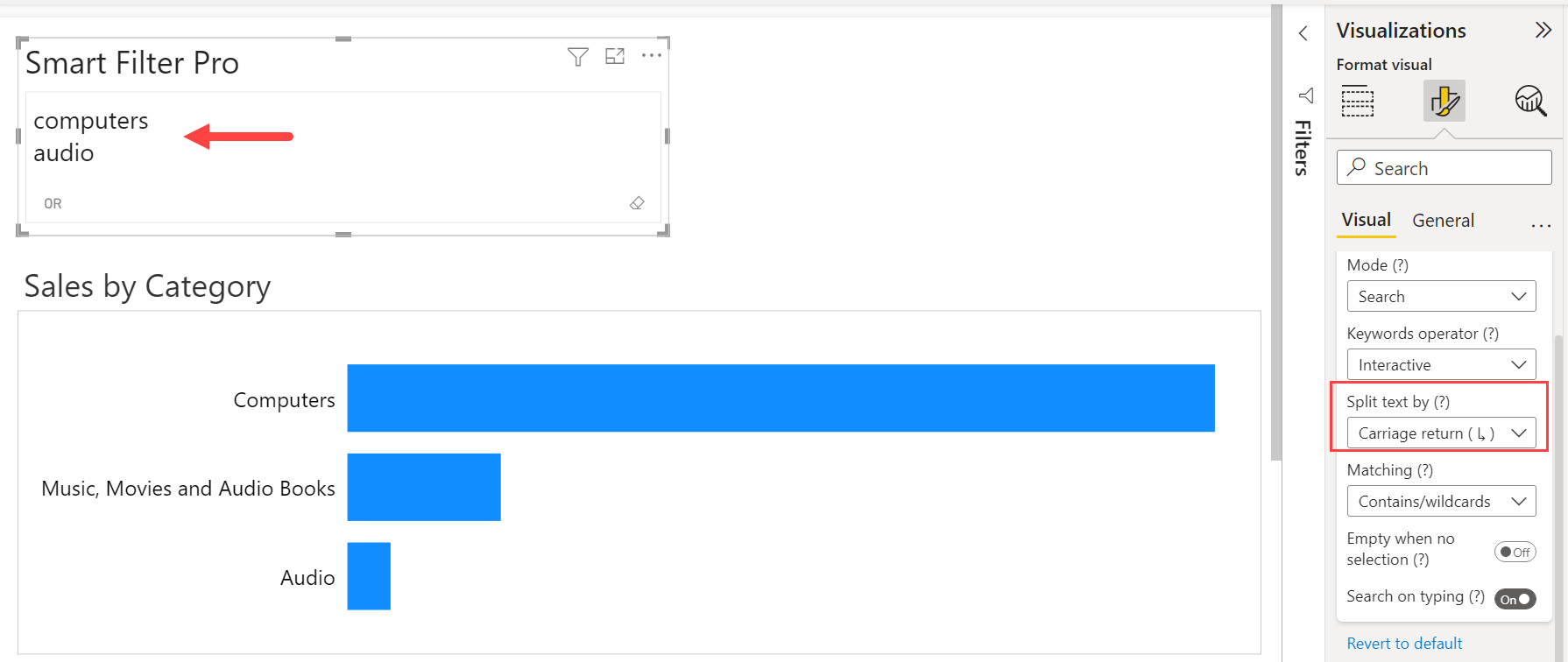
Note the Carriage return is the option to choose if you need to paste text into the search box from Excel. More info on this features are available in Split pasted text for Dropdown/Filter mode.
If you choose Interactive, a toggle is displayed in the search box to switch from one separator to another even in Reading view. This means that not only the report designer can change the separator but also the end users.