The Dropdown mode in Smart Filter Pro allows you to select items for filtering data by scrolling down a list, or by typing a few keywords and refining your search with an auto-complete list.
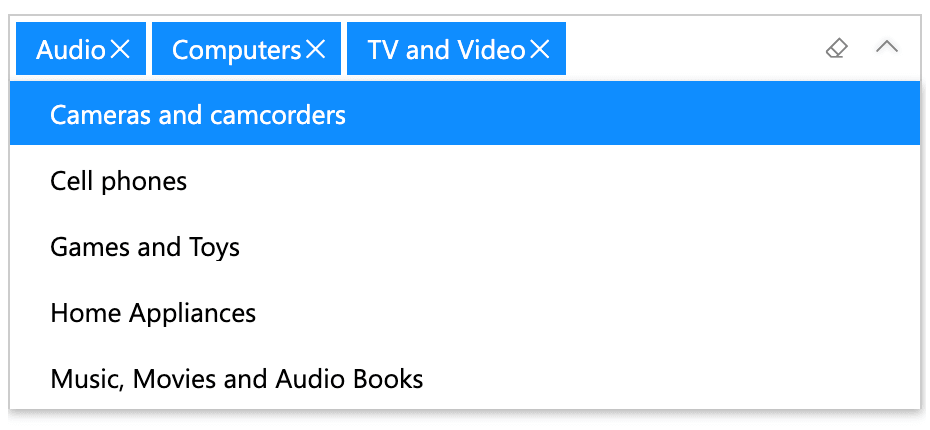
Incremental Loading
The Dropdown mode populates the drop-down list using a technique called Incremental Loading – it doesn’t load all the data at once, but requests small blocks of values (5,000) at a time, completing the list incrementally. This means that, with a large volume of data, this process may take several seconds during which some values are not available for queries.
You can limit the number of rows to retrieve with a specific option.
Note that the Incremental Loading is restarted on each report update (for example, when changing filters, clicking on any chart/slicer, or changing the active report page), so a large column may slow down the entire report.
For this reason, the Dropdown mode is not recommended with fields greater than 30,000 rows. For larger datasets, the Filter mode is better, as it doesn’t load values into memory, but just apply filters on demand.
How to Search
Smart Filter Pro in Dropdown mode returns all values containing the entered keyword. For example:
phonereturnsTelephone,CellphonesandPhone Accessories.
This behavior is different when the Autocomplete option is enabled. In this case, the visual returns all values starting with the keyword entered. So, with Autocomplete turned on:
phonereturns onlyPhone Accessories.
Case
Search in Dropdown mode is always case insensitive - you can write keywords in any case and the matching algorithm won’t rely on that. For example:
Audioandaudioproduce the same results.
Operator
In Dropdown mode, all keywords are always applied with the logical OR operator, which means that any value that matches at least one of the input keywords is returned as a result.

