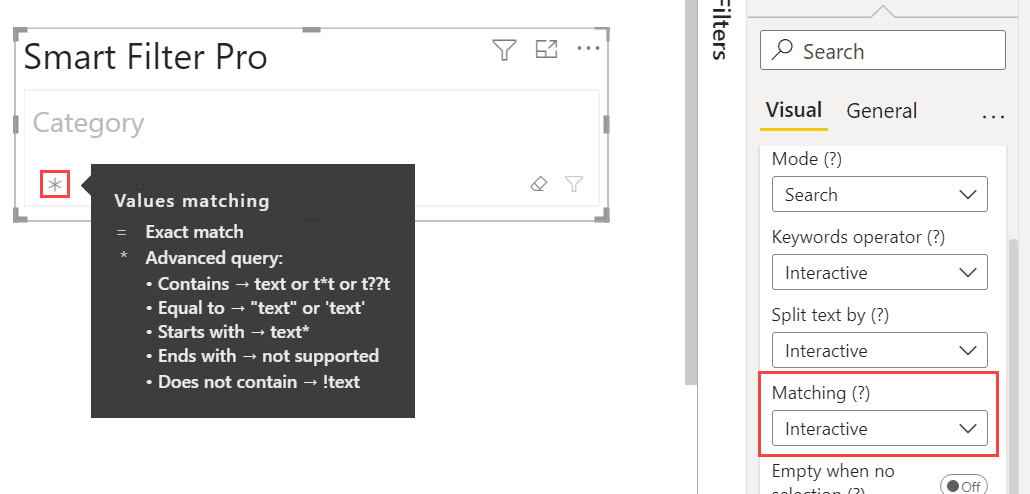Default value: Interactive
This option allows you to define how the search is performed with the Search mode.
You can choose between:
This feature is similar to the Default Condition for Text of Filter mode, but introduces fundamental differences.
Exact Match
Let us say you want to filter with the Audio category. If you type audio and the Matching value is chosen as Exact Match, then the results will be filtered displaying category that is exactly equal to audio.
Note that the search is always case insensitive.
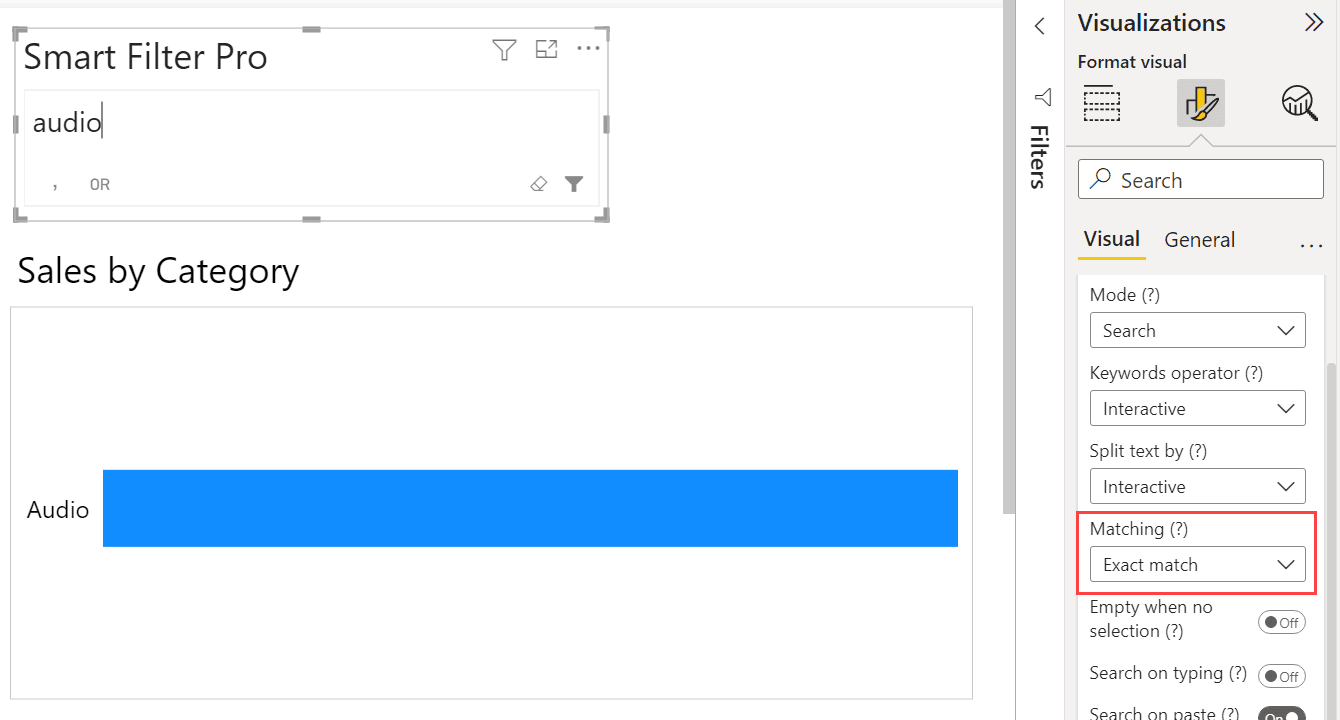
Advanced Query
If you choose Advanced Query as the matching value, then you can provide any keyword with wildcards to have more advanced search capabilities.
By default, Advanced Query behaves like a contains search: entering audio will match any item that contains the term audio. You can refine results with quotes for exact phrases, use ! to exclude terms, and include wildcard characters to broaden matches.
To learn the supported syntax, see: How to Search in Search Mode
Note that after activating this mode, you will be able to disallow the use of wildcards by unchecking the option Allow Wildcards available in the same section.
Contains (text only)
This options allows you to search for any keyword contained in the items. No wildcards are supported in this mode.
2025-20-11: This is a deprecated option and will be removed in future versions. Please use Advanced Query mode with the option Allow Wildcards disabled instead.
Starts With (text only)
If you choose Starts With as the matching value, then you can specify any keyword to have items starting with that keyword.
This works only for text fields.
Interactive
If you choose Interactive as matching method, a toggle is displayed in the search box to switch from one mode to another even in Reading View. This means that not only the report designer can change the matching but also the end users.
Moreover, the toggle shows a hover tooltip with a summary of the syntax you can use in both modes.