Synoptic Panel allows you to load custom maps hosted on the web, but with an important requirement: the hosting service must allow cross-origin requests from any origin. This requirement is a stopper for most cloud services, but GitHub is an exception as it supports it by default.
Also, GitHub provides a free hosting service for static files up to 1GB, which makes it a perfect choice for hosting your maps.
Follow the steps below to setup a new repository and use it with Synoptic Panel.
1. Create a GitHub Repository
First, you need to create a new account on GitHub if you don’t have one. Then, create a new public repository to host your maps.
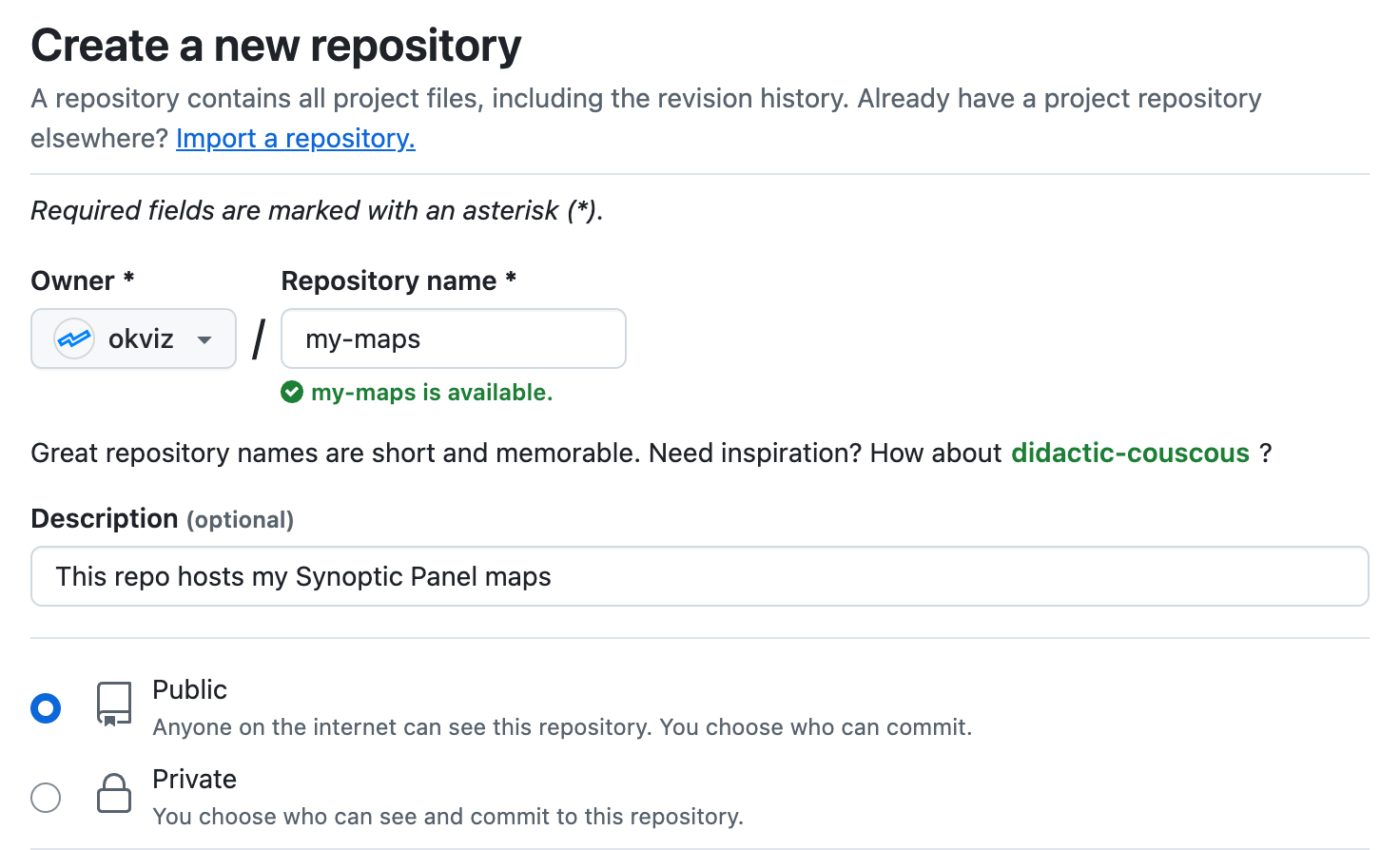
ATTENTION: Private GitHub repositories are not supported by Synoptic Panel, so your maps can only be hosted in a public repository, accessible to everyone.
2. Upload Your Maps to GitHub
Now you need to upload your SVG map files to the repository. Follow these steps:
-
Go to the repository start page and click on the uploading an existing file link.
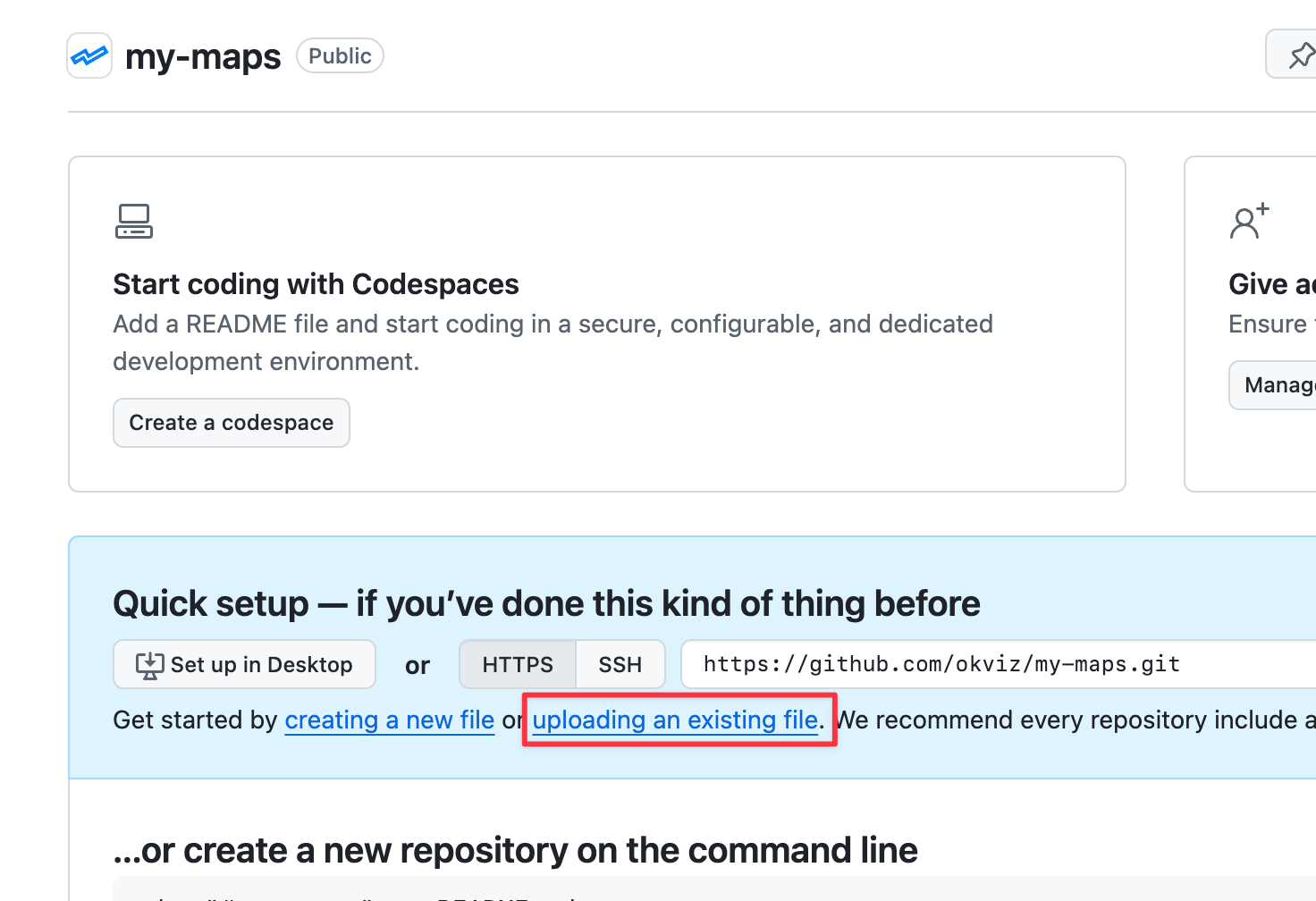
-
Drag and drop your SVG map files to the upload area or click on the choose your files link, then click on the Commit changes button.
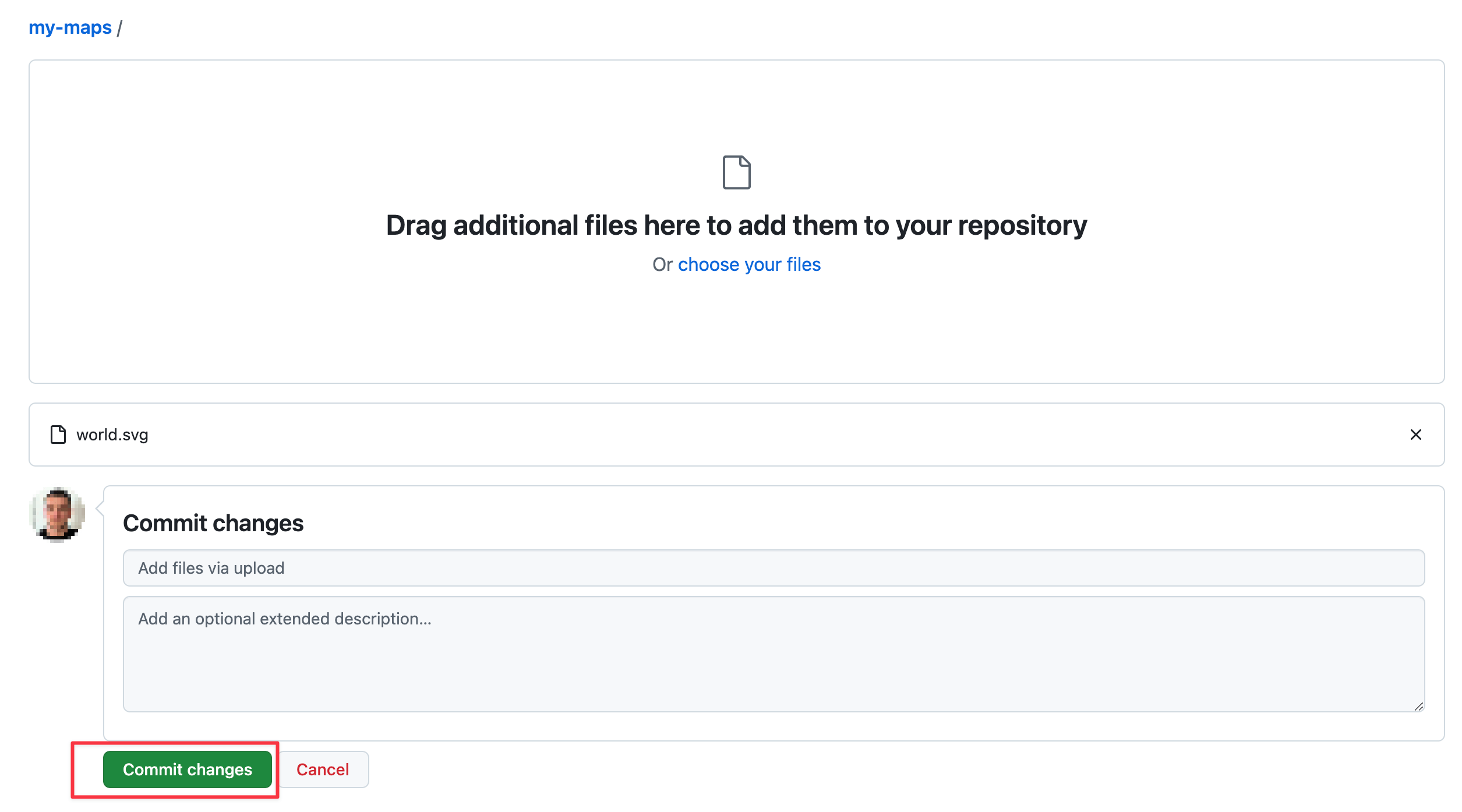
If you are familiar with Git, you can also clone the repository to your local machine and use VS Code or any other Git client to upload the files easily.
3. Get the URLs
After uploading your files, you can navigate the repository to get the URLs of each map. To do this, click on a SVG file to open it, and then click on the Raw button to get the URL of the file.
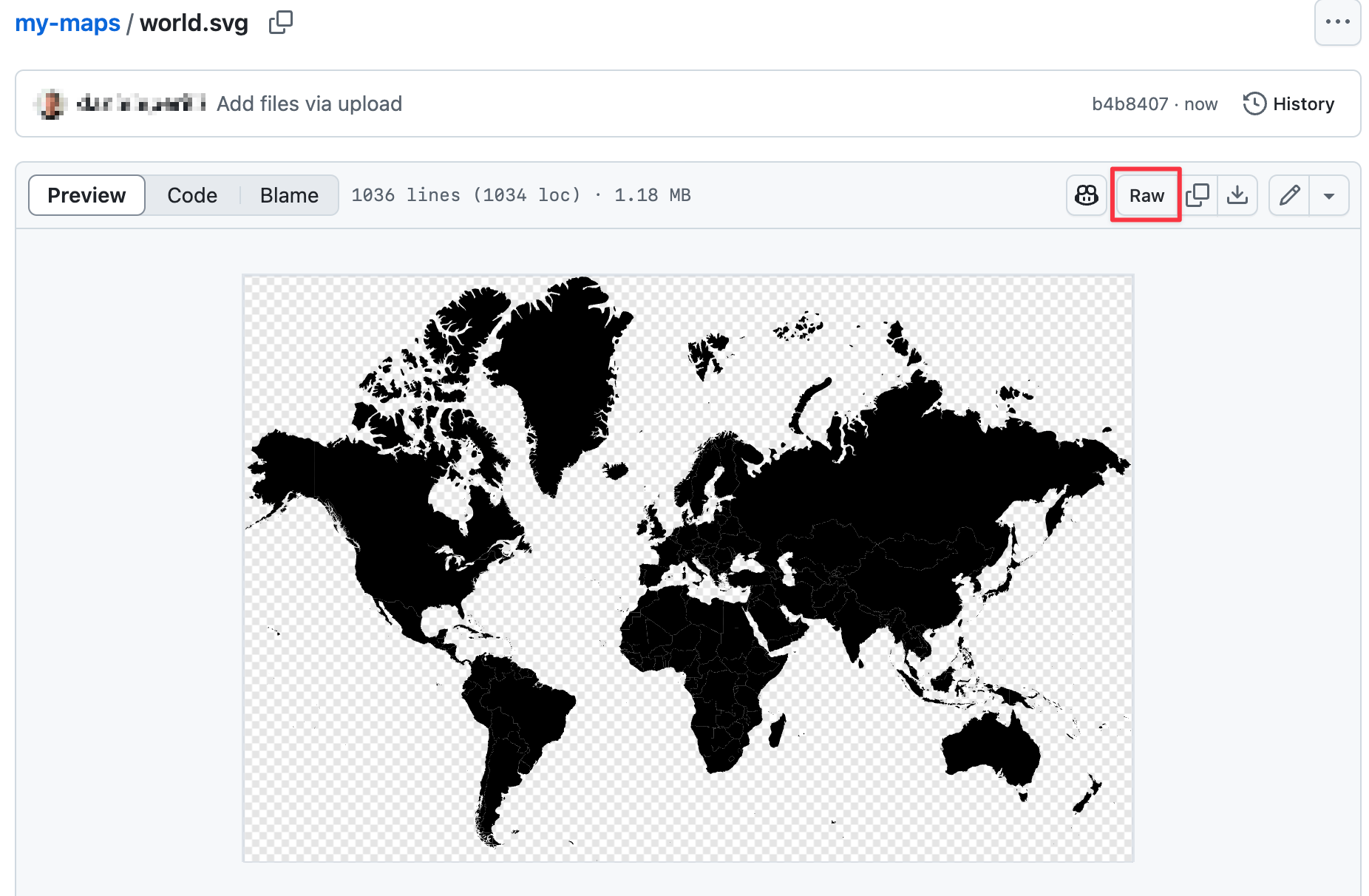
Example URL:
https://raw.githubusercontent.com/okviz/my-maps/refs/heads/main/geo/world.svg
4. Add the URLs to Synoptic Panel
Now that you have the URLs of your maps, you can add them to Synoptic Panel in two ways:
-
Add the URLs to your dataset: Create a new column in your dataset and paste the URLs of the maps. Then, bind this column to the Map URLs field well in Synoptic Panel.
-
Add the remote maps directly: Add each map directly using the Add Remote Map feature or import multiple maps from a JSON file.
That’s it – Now you can use your maps hosted on GitHub in Synoptic Panel.

